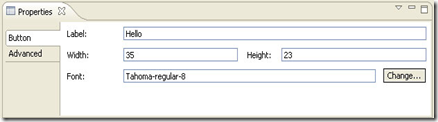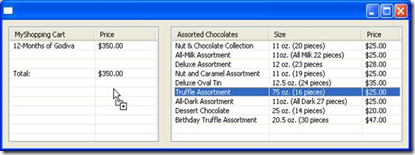package snippet;
import org.eclipse.swt.SWT;
import org.eclipse.swt.layout.GridData;
import org.eclipse.swt.layout.GridLayout;
import org.eclipse.swt.widgets.Button;
import org.eclipse.swt.widgets.Display;
import org.eclipse.swt.widgets.Event;
import org.eclipse.swt.widgets.Listener;
import org.eclipse.swt.widgets.Shell;
/*
* Exclude a widget from a GridLayout
*
* For a list of all SWT example snippets see
* http://www.eclipse.org/swt/snippets/
*
* @since 3.1
*/
public class Snippet175 {
public static void main(String[] args) {
Display display = new Display();
final Shell shell = new Shell(display);
shell.setLayout(new GridLayout(3, false));
Button b = new Button(shell, SWT.PUSH);
b.setText("Button 0");
final Button bHidden = new Button(shell, SWT.PUSH);
bHidden.setText("Button 1");
GridData data = new GridData();
data.exclude = true;
data.horizontalSpan = 2;
data.horizontalAlignment = SWT.FILL;
bHidden.setLayoutData(data);
b = new Button(shell, SWT.PUSH);
b.setText("Button 2");
b = new Button(shell, SWT.PUSH);
b.setText("Button 3");
b = new Button(shell, SWT.PUSH);
b.setText("Button 4");
b = new Button(shell, SWT.CHECK);
b.setText("hide");
b.setSelection(true);
b.addListener(SWT.Selection, new Listener() {
public void handleEvent(Event e) {
Button b = (Button) e.widget;
GridData data = (GridData) bHidden.getLayoutData();
data.exclude = b.getSelection();
bHidden.setVisible(!data.exclude);
shell.layout(false);
}
});
shell.setSize(400, 400);
shell.open();
while (!shell.isDisposed()) {
if (!display.readAndDispatch())
display.sleep();
}
display.dispose();
}
}